Vooma the new mobile money service is here! Pay for goods and services , get a loan, save money and send money from one Vooma wallet to another for FREE across ANY mobile network all from your mobile phone.
To join dial *844# and download
Vooma App from Google playstore, AppStore or Huawei App Gallery.
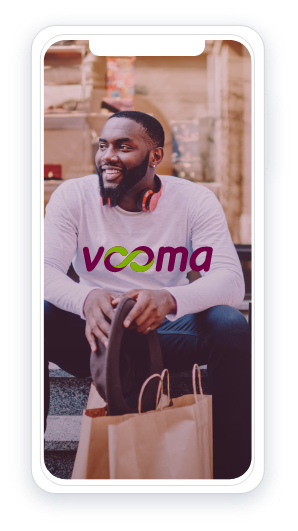
Enjoy seamless payments anytime, anywhere and experience the freedom that comes with making your money work for you. Vooma is available on any mobile network across Kenya.